[译]SmartZip
By robot-v1.0
本文链接 https://www.kyfws.com/applications/smartzip-zh/
版权声明 本博客所有文章除特别声明外,均采用 BY-NC-SA 许可协议。转载请注明出处!
- 13 分钟阅读 - 6143 个词 阅读量 0[译]SmartZip
原文地址:https://www.codeproject.com/Articles/2906/SmartZip
原文作者:Ahmed Ismaiel Zakaria
译文由本站 robot-v1.0 翻译
前言
Your way to get the fastest maximum compression.
您获得最快最大压缩率的方法.
- 下载可安装的软件包-1.29 Mb(Download the installable package - 1.29 Mb)
- 下载源代码912 Kb(Download source code- 912 Kb)
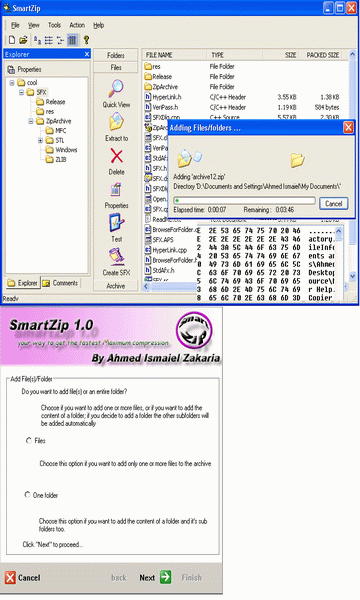
介绍(Introduction)
为什么文件压缩有用?(Why files compression is useful?)
由于互联网的普及,这一问题的答案日趋明显.明天的工作方式就在这里,我们不会浪费宝贵的时间尝试通过Internet发送大文件.现在是移动并开始压缩文件的时候了:这是节省时间的唯一方法,无论连接速度如何.同样,使用xDSL连接时,最好压缩文件:您将发送文件,就像将它们复制到PC的文件夹中一样.(The answer to this question is coming more obvious day after day and as a consequence of the Internet diffusion. Tomorrow’s way of working is here and we can’t lose precious time trying to send large files over the Internet. It’s time to move and to start compressing files: that’s the only way to save time, regardless of connection speed. Also with xDSL connections you’d better compress your files: you will send files as if you were copying them in a folder on your PC.)
每个人都可以从文件压缩中受益:需要与亲朋好友共享文件和文件的工人,学生,男人,女人,男孩和女孩.(Everyone takes advantages from file compression: workers, students, men, women, boys and girls who need to share documents and files with friends and relatives.)
支持的存档格式(Supported archive formats)
SmartZip最初旨在仅处理zip文件.但是在不久的将来它将支持许多其他格式,例如:(SmartZip was originally designed to handle only zip files. But in the near future it will support many other formats like:)
- JAR,EAR,WAR(JAR, EAR, WAR)
- CAB,TAR,TAZ,TGZ(CAB, TAR, TAZ, TGZ)
- RAR,ACE(RAR, ACE)
- ARJ,ARC,GZIP,LHA/LZH,ZOO(ARJ, ARC, GZIP, LHA/LZH, ZOO)
- 派克(PAK)
SmartZip功能(SmartZip features)
- 显示文件的4种方式(4 ways of showing files)
- 9个压缩级别(文件存储+ 8个压缩级别)(9 compression levels (file storage + 8 compression levels))
- 支持标准zip注释(自动阅读)(Support for standard zip comment (automatic reading))
- Windows 98/ME/2000/XP中的全部外壳集成(Total shell integration in Windows 98/ME/2000/XP)
- 导出格式(HTML)(Exporting formats (HTML))
- 内部查看器(Internal viewer)
- 从zip文件转换为SFX文件(Conversion from zip files into SFX files)
- 新的简单向导界面(New, easy Wizard interface)
- 拖放支持(Drag and drop support)
- 可定制的布局(Customizable layouts)
- Timetoget工具来计算下载文件的时间(Timetoget Tool to calculate time to download files)
- 压缩的Windows XP主题安装(Zipped Windows XP theme installation)
- Windows XP主题支持(Windows XP theme support)
- 测试文件,可以将其转换(Testing files and it’ll be available to convert them)
系统要求(System requirements)
最低要求:(Minimum requirements:)
- CPU奔腾100 MHz(CPU Pentium 100 MHz)
- 16 Mb内存(16 Mb RAM)
- 8 MB的硬盘空间(8 MB of hard disk space)
- 老鼠(Mouse)
- Windows 95 + Internet Explorer 4.x(Windows 95 + Internet Explorer 4.x)
建议要求:(Suggested requirements:)
- CPU奔腾133 MHz(CPU Pentium 133 MHz)
- 32 Mb内存(32 Mb RAM)
- 8 MB的硬盘空间(8 MB of hard disk space)
- 老鼠(Mouse)
- Windows 98,至少(Windows 98, at least)
SmartZip限制(SmartZip Limitations)
可以添加到档案中的文件数量取决于可用内存量和文件名长度. Zip存档的每个存档文件大约需要128字节的内存.例如,如果要存档数百万个文件,建议具有128 MB RAM. SmartZip经过测试可处理超过1000万个文件.(The number of files, which can be added to an archive, depends upon the amount of available memory and the length of file names. Roughly 128 bytes of memory are required per archived file for Zip archive. For example, it is recommended to have 128 MB RAM, if you are going to archive millions of files. SmartZip has been tested to handle over 10 million files.)
ZIP存档的大小以及ZIP存档中任何单个文件的大小均限制为4 GB.(The size of a ZIP archive, as well as the size of any single file within a ZIP archive, is limited to 4 GB.)
与Windows集成(Integration with Windows)
SmartZip与Windows Shell集成在一起,因此您将找到与zip(和其他)文件关联的丰富上下文菜单.右键单击文件图标,然后查看将出现的菜单.(SmartZip integrates with Windows shell, so you will find a rich context menu associated with zip (and other) files. Right click on a file icon and look at the menu that will appear…)
有关如何在不运行应用程序本身的情况下使用菜单压缩和提取文件的更多信息,请参见(For more information about how to use the menus to compress and extract files without running the application itself, see the)Shell集成帮助(Shell Integration Help).(.)
支持的操作(Operations supported)
存档操作(Archive operations)
- 复制档案(Copy Archive):将打开的存档复制到另一个文件夹或磁盘.(: Copies the open archive to another folder or disk.)
- 移动档案(Move Archive):将打开的存档移动到另一个文件夹或磁盘.(: Moves the open archive to another folder or disk.)
- 重命名档案(Rename Archive):使您有机会更改打开的存档的文件名.通过"重命名"对话框,您可以更改打开的存档的文件名,但不能更改文件扩展名(文件类型).只需键入新文件名,然后按OK(确定)按钮.(: Gives you an opportunity to change the file name of the open archive. The Rename dialog box lets you change the open archive’s file name but not the filename extension (file type). Simply type the new file name and press the OK button.)
- 删除档案(Delete Archive):删除打开的档案.显示确认对话框,以避免意外删除.如果选择继续,则存档将被关闭并删除.(: Deletes the open archive. A confirmation dialog is displayed to avoid accidental deletion. If you choose to continue, the archive is closed and deleted.)
- 测试档案(Test Archive):在(: Use the Test entry in the)*动作(Actions)*下拉菜单以测试打开的存档的完整性.将显示一个对话框,其中包含测试操作的结果.(pull-down menu to test the integrity of the open archive. A dialog box is displayed with the results of the test operation.)
文件/文件夹操作(File(s)/Folder Operations)
-
**添加文件/文件夹(Add File/Folder)**这是程序的主要功能.它通过向导的3个简单步骤帮助您将文件添加到存档中.(This is the main ability of the program. It helps you to add files to the archive in 3 easy steps of the wizard.)
- 选择是要添加一些文件还是要添加整个文件夹,然后选择(Choose if you want to add some files or want to add a whole folder, then choose)下一个(Next).(.)
- 如果选择添加文件,则会显示一个列表,单击"添加文件",然后单击(If you choose add files, you’ll get a list, click “add files “, then click)下一个(Next).但是,如果您选择添加整个文件夹,只需选择所需的文件夹,然后单击(. But if you choose to add an entire folder, just choose the folder you need, then click)下一个(Next).(.)
- 这是选项页面,您可以在其中选择压缩级别,是否要添加完整路径以及是否要为文件添加密码.(Here comes the options page where you can choose the compression level and if you want to add a full path and if you want to add a password for files.) 注意:如果您选择(Note: if you choose)添加密码(add password),程序将要求您为每个压缩文件输入密码(以确保安全).(, the program will ask you for a password for every compressing file (to ensure security).)
-
**提取文件(Extract file)**使用第1页的向导帮助您提取选定的文件或文件夹.选择要在其中提取文件的路径,然后选择是否要提取完整路径(在压缩后的文件夹中),以及您要覆盖现有文件,然后选择(Helps you to extract the selected file(s) or folders using the wizard of page 1. Choose the path you want to extract your files in, then choose if you want a full path extraction (in the folders as they are compressed) and if you want to override the existing files, then choose)*完(Finish)*开始提取.(to start extracting.)
-
**查看文件(View File)**此功能使您可以查看文件的内容,而无需在对话框中以常规格式(十六进制)提取文件.(This feature lets you to see the contents of the file without extracting it, in a hexadecimal and usual form, in a dialog for that.)
-
**删除文件/文件夹(Delete File(s)/Folders)**帮助您删除选定的文件或文件夹.如果您收到确认消息,(Helps you to delete the selected file(s) or folders. You’ll get a confirmation message, if)是(yes),它将从存档中永久删除.(, it’ll be deleted permanently from the archive.)
-
**物产(Properties)**您可以获得有关所选文件或文件夹的非常有用的选项,甚至可以在所需的文件中添加注释.(You can get a very useful option about the selected files or folders or even add a comment to the file you need.)
收藏夹(Favorites)
此功能可帮助您保存到经常使用的文件的链接,以帮助您从列表中打开它.(This capability helps you to save links to the files that you always use, to help you in opening it from the list.)
注意:您可以通过选择任何项目然后单击来删除它(Note: you can delete any item by selecting it and then clicking)删除(Delete).(.)
布局(Layout)
这使您可以更改在列表视图中查看文件和文件夹的类型.各种类型是:(This enables you to change the type of viewing the files and folders in the list view. The various types are:)
- 大图标(Large Icons)
- 清单(List)
- 小图标(Small icons)
- 细节(Details) 您可以通过(You can do this by the)视图(View)->(->)*布局(Layout)*菜单.(menu.)
选拔(Selection)
这使您能够像在Windows资源管理器中一样执行选择操作:(This enables you to do selection operations as you have in the Windows Explorer:)
- 全选(Select All):选择列表视图中的所有文件和文件夹.(: selects all the files and folders in the list view.)
- 全部取消选择(Unselect All):取消选择列表视图中的所有文件和文件夹.(: deselects all the files and folders in the list view.)
- 选择逆(Select inverse):反转列表视图中的选定文件.(: inverses the selected files in the list view.) 您可以通过(You can do this by the)视图(View)->(->)*选拔(Selection)*菜单.(menu.)
内部有用的工具(Internal helpful Tools)
备份功能(Backup function)
即使今天的Windows比早期版本更稳定,今天备份最重要的数据仍然很重要,例如(Even if Windows today is more stable than the early versions, today backing up the most important data is still important, such as the)*我的文件(My Documents)*文件夹,它成为系统最重要的部分之一.(folder, which became one of the most important sections of the system.)
一些研究表明,很少有用户习惯于定期备份数据,这主要有两个原因:(Some research revealed that few users are used to backup data at regular intervals, for two main reasons:)
- 备份程序太难使用;(backup programs are too hard to use;)
- 他们担心会损坏系统.(they are afraid to cause a damage to the system.) 使用备份功能的优势在于,默认情况下,它使用野蛮的压缩方式来压缩文件夹.您要做的就是选择(The advantage of using backup function is that it compresses the folder with a brutal compression by default. All you have to do is to choose)工具类(Tools)->(->)备份资料夹(Backup folder)菜单,然后选择您需要备份的文件夹(例如(menu, then choose the folder you need to back up (like)我的文件(My Documents),(,)视窗(Windows)文件夹等),然后选择要保存备份的位置,然后选择(folder, etc.), then choose the place you want to save your backup, then choose)救(Save).(.)
时间到!(Time To Get!)
其主要功能是计算需要以各种连接速度下载文件的估计时间.(Its main function is to calculate the estimated time that a file requires to be downloaded at various connection speeds.)
它真的很容易使用:您只有一个"获得时间!“在里面(It’s really easy to use: you have only one “Time To Get!” in the)*工具类(Tools)*菜单.然后选择您想了解信息的选项,然后您将看到结果.另外,您可以选择单击"导出-HTML”,这将提供将结果导出到HTML文件中您想要的任何文件夹中的功能.(menu. Then choose the option you want to know information about and you’ll see the results. Also, you can choose to click on “Export - HTML”, which will provide to export the results in an HTML file, in any folder you want.)
导出文件列表(Exporting the file list)
此工具有助于(例如,从Internet)在下载档案之前了解档案中包含的文件的内容,因为档案是由该工具在服务器上自动生成的.(This tool helps in knowing (from the Internet for example), the contents of the files contained in the archive before you download it, as it is generated automatically by this tool on the server.)
此功能适用于所有支持的存档. SmartZip可以将文件列表导出为1种格式:(This function applies to all kind of archives supported. SmartZip can export the file list into 1 format:)
- HTML-SmartZip创建网页.(HTML - SmartZip creates a web page.)
创建自解压档案(SFX)(Creating self-extracting archives (SFX))
- **什么是自解压Zip文件?(What is a Self-Extracting Zip File?)*自解压的Zip文件是可执行程序文件((A self-extracting Zip file is an executable program file ().可执行程序(.EXE)*文件),其中包括Zip文件和用于提取或"解压缩” Zip文件内容的软件.用户可以通过简单地运行它来提取自解压Zip文件的内容.这很方便,因为最终用户不需要解压缩程序(如WinZip®)就可以从这些自解压档案中提取文件.(file) that includes both a Zip file and software to extract or “unzip” the contents of the Zip file. Users can extract the contents of a self-extracting Zip file by simply running it. This is convenient, because the end user does not need an unzip program (like WinZip®) to extract files from these self-extracting archives.)
只需打开存档,您就可以为其创建一个自解压器,并从(Simply by opening the archive you want to create a self extractor for it, and from the)工具类(Tools)->(->)创建SFX(Create SFX)菜单,然后选择要保存的位置,然后选择(menu, then choose the place you want to save, then choose)救(Save).(.)
与Windows的Shell集成(Shell Integration with Windows)
为什么要使用Shell集成?(Why use shell integration?)
Shell集成非常有用,因为它使您可以在Windows中执行许多存档操作,而无需打开程序并使用Windows资源或离开资源管理器窗口.(Shell integration is very helpful as it enables you to do many of the archive operations in Windows without opening the program and use Windows resources or leave your Explorer window.)
如何从Windows Shell打开档案(How to open an archive from Windows shell)
从Explorer或Desktop在SmartZip中打开存档确实非常容易.只需双击存档图标.(It is really easy to open an archive in SmartZip from Explorer or Desktop. Simply double-click on the archive icon.)
支持的运营(Operations Supported)
一句话菜单(The menu in a word)
对于档案,SmartZip添加以下项目:“提取文件…”,“此处提取"和"提取到<文件夹名称>",其中<文件夹名称>被替换为文件夹的真实名称.对于常用文件和文件夹,SmartZip添加项目:“添加到存档…“和"添加到存档<存档名称>",其中<存档名称>被替换为存档的实际名称.(For archives, SmartZip adds the items: “Extract files…”, “Extract Here” and “Extract to ”, where is replaced with the real name of the folder. For common files and folders, SmartZip adds items: “Add to archive…” and “Add to the archive ”, where is replaced with the actual name of the archive.)
有关菜单中每个项目的详细信息:(The detailed information about every item in the menu:)
-
**压缩存档…(Compress to archive…)**在选择您喜欢的选项之后,将所选文件添加到存档中.(Adds the selected files to an archive but after choosing your favorite options.)
-
**压缩到(Compress to )**将所选文件添加到存档中.(Adds the selected files to an archive.)
-
**提取[路径](Extract in [path])**提取指定路径中的所有文件.(Extracts all files in the specified path.)
-
**压缩并通过电子邮件发送<路径>(Compress and e-mail )**将所选文件添加到存档中.然后打开您的默认Outlook,以将此文件作为邮件附件发送.(Adds the selected files to an archive. Then opens your default Outlook to send this file as an attachment with the message.)
-
电子邮件<文件>(e-mail )打开您的默认Outlook,以将此文件作为邮件附件发送.(Opens your default Outlook to send this file as an attachment with the message.)
学分(Credits)
的确,我要感谢所有在此程序中为我提供帮助的人,以提高此界面以及可靠性和速度,并列出那些免费库使我的程序得以出现的人.(Really, I would like to thank all who helped me in this program to bring up this interface and reliability and speed and I’ll list people whose free libraries made my program come into sight.)
- Guicampkit的Francisco Campos(Francisco Campos for GuiToolkit)
- Tadeusz Dracz for ZipArchive(Tadeusz Dracz for ZipArchive) 请将您的反馈或任何错误报告发送给我,地址为:(Please send me your feedback or any bug report at)ahmed_ismaiel@hotmail.com(ahmed_ismaiel@hotmail.com).(.)
许可
本文以及所有相关的源代码和文件均已获得The Code Project Open License (CPOL)的许可。
C++ VC6 WinXP Windows Win2K MFC Visual-Studio Dev 新闻 翻译